In order for a customer to see and approve recommendations, they must first be 'published' within the Notes Feed on the right-hand side of the RO. If the recommendation is not published, the customer will not be able to see it at all, in order to give a response. To see how to create a recommendation, click here.
Currently, the customer can either ‘Approve’ or ‘Decline for Now’ on the recommendation. There are a few ways you can gather customer approval for recommendations; by sharing the RO with the customer for them to review and respond directly, or speaking with the customer and performing the response on their behalf manually.
Sharing the RO for Approval:
- While in the RO, across the bottom of the page, select the blue 'Share' button

- Choose to 'Share with Customer'
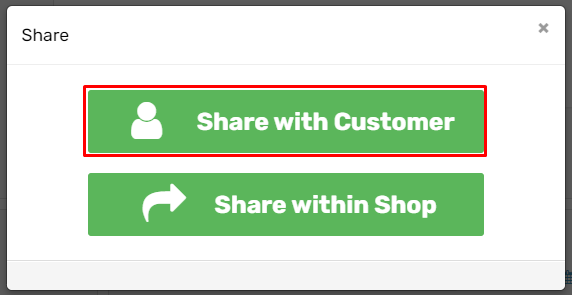
- Select to either email or text the share link
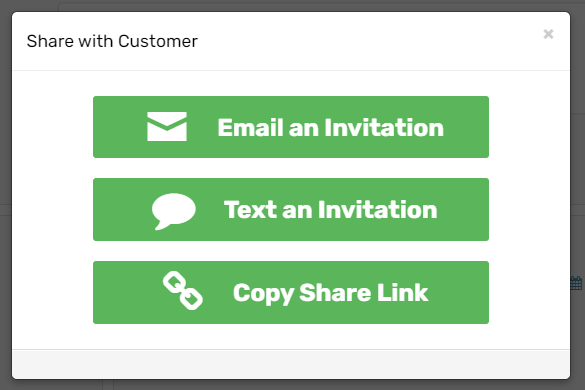
- Once the share link has been sent and opened by the customer, they will be shown the recommendations on the RO and given the option to 'Approve' or 'Decline for Now'

- NOTE: The toggle option within the recommendations panel must be set to 'on' in order for the ability to approve or decline a recommendation to appear to the customer.

- When the customer approves or declines a recommendation, service advisors will receive a real-time notification within the program in the form of a 'growler' message.
Getting Approval Manually from Customer:
Sometimes the customer remains at the shop and there's no need to share the link with them for responding to recommendations, or they simply don't have a way to open the link to respond. You may choose a response for the customer within the RO itself.
- While within the recommendations area, you will be shown all current and past recommendations for this vehicle. You are then presented with the options to 'Approve' or 'Decline for Now' for each recommendation that needs a response.

- If you choose to 'Approve' the recommendation, a menu will appear that has you choose how the customer provided approval: in person, by phone, or by email.

- If you choose to 'Decline for Now' - the recommendation will then have a 'Pending' button under the Actions that can allow you to reset the recommendation back to pending, awaiting a response.


